This page is intended as a resource for those of you who want to use the Wildcat Navigator with the AmigaZone.
*** NOTE ***
The Wildcat Navigator is currently only available for Windows 3.1, 95/98 and NT/2000.
![]() The first thing to do is download the client from HERE.
The first thing to do is download the client from HERE.
For those of you who have already downloaded and installed the Wildcat Navigator here is the question AND answer you have all been looking for (which by the way comes straight out of the help file):
How can I make the BROWSER not start up immediately?
Edit the WCNAV.INI file and either put a ";" in front of the line under the
[AUTORUN] section where the client is defined or change the client to something
else.
- OR -
Change
"Client1=Browser Client" to "Client1=Chat Client" to have the
chat client to start everytime you log on..
![]() Install the client software.
Install the client software.
This is pretty straightforward so unless I hear of any real difficulties on this step, skip to #3.
![]() Configure AmigaZone connection.
Configure AmigaZone connection.
| When the client has been installed, run it and select CONNECTIONS from the title bar and then NEW | 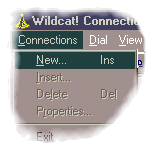 | |
| In the Connection Properties window you set up each of your sites that
you connect to.
System: Enter AmigaZone. Phone/Host: Enter amigazone.com. User ID: Enter your user ID that you normally use to sign on to the AmigaZone. Password: Enter your AmigaZone password here. Device to Use: Unless you are dialing direct, make sure this is set to Winsock. Check for new mail on login: Select this box if you want to check your personal mailbox (username@amigazone.com) every time you log in, Bring up terminal window on connect: To work correctly with the AmigaZone, this MUST be selected. |
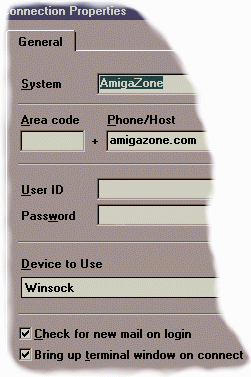 | |
| Just click on OKAY and you are ready to connect! | ||
If you have additional questions you would like to see here, just email me at harv@amigazone.com